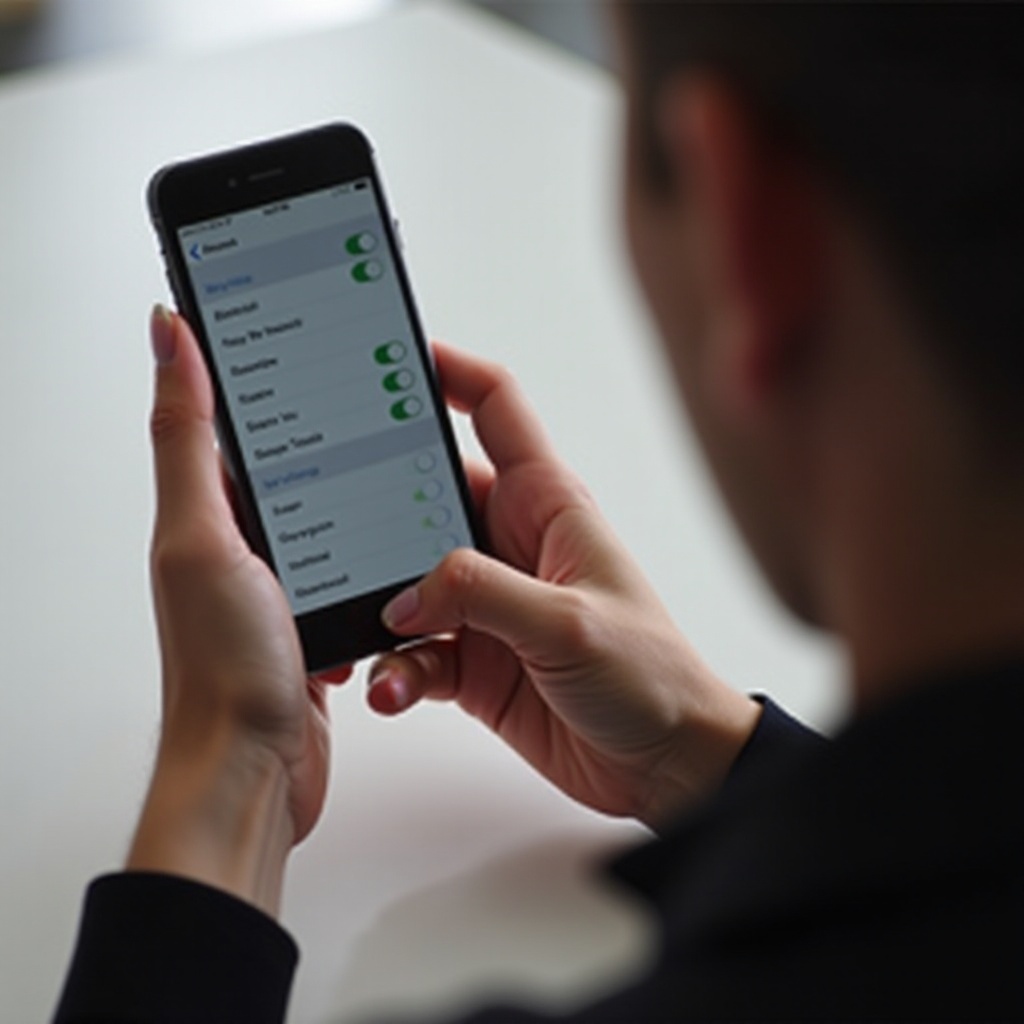How to Format an External Hard Drive for PC and Mac
Introduction
When it comes to setting up an external hard drive for use with both PC and Mac, understanding the nuances of formatting is essential. Whether you’re clearing up space or prepping the drive for new data, becoming familiar with the process is vital to avoid potential issues. The operation may sound complicated, but with the right knowledge, it becomes manageable. This guide explores different formatting techniques suitable for both PCs and Macs, diving deep into the available file systems to ensure you make informed choices. By grasping these fundamentals, managing your data storage becomes a more intuitive process.

Understanding File Systems
The file system you choose is a fundamental component of formatting an external hard drive. File systems determine how data is stored and accessed, with each offering different levels of compatibility and functionality.
NTFS, FAT32, exFAT, and APFS
-
NTFS (New Technology File System): This is predominantly used by Windows, excelling in handling large volumes and files but requires third-party software to work efficiently with Mac systems.
-
FAT32 (File Allocation Table 32): Provides extensive compatibility across various systems, yet it falters with files exceeding 4GB, making it unsuitable for large data transfers.
-
exFAT (Extended File Allocation Table): Specifically developed for large drives, exFAT is seamless across both Windows and Mac, making it ideal for cross-platform operations.
-
APFS (Apple File System): Exclusive to macOS environments, this system optimizes for speed and security, perfect for Mac-centric users.
Choosing the Right File System for Your Needs
The right choice of file system should align with your operational requirements:
- For Windows-exclusive use, NTFS is a robust option due to its advanced features.
- If you’re aiming for cross-platform compatibility, exFAT is the preferable choice.
- Mac users desiring full functionality ought to select APFS.
- The FAT32 system is handy for elementary file transfers but not apt for contemporary demands given its limitations.
Considering these factors will guide you in selecting a file system that aligns perfectly with your daily activities.
Preparing for the Format
Proper preparation before formatting is crucial for a smooth experience and to safeguard your important data.
Backup Important Data
It’s imperative to understand that formatting an external hard drive will erase all existing data on it. To avoid data loss, create a backup of all critical files prior to formatting. Utilize cloud storage services, another external drive, or local storage options on your computer. This step is non-negotiable as data recovery post-formatting is both complex and uncertain.
Selecting the Appropriate Tools
Each operating system provides built-in tools that facilitate formatting: Disk Utility for Mac and Disk Management for Windows. Additionally, third-party software can offer enhanced features. Identifying and selecting the right tool tailored to your needs ensures a successful and efficient formatting experience.

Step-by-Step Guide to Formatting on Mac
For Mac users, utilizing Disk Utility makes formatting straightforward and efficient.
Using Disk Utility
- Attach the external hard drive to your Mac.
- Navigate to Applications > Utilities > Disk Utility.
- From the list, select your external drive.
- Click the Erase button.
- Choose your desired file system, typically exFAT for universal compatibility.
- Assign a name to your drive, then confirm by clicking Erase.
Important Settings for Mac Users
Opting for APFS is beneficial if the drive’s usage is strictly Mac-based. However, for broader data sharing across different platforms, utilizing exFAT will avoid compatibility issues. Understanding these configurations can significantly boost your productivity.
Transitioning from Mac to Windows formatting requires a grasp of the different methodologies adapted for each system. The following section uncovers Windows’ approach to hard drive formatting.
Step-by-Step Guide to Formatting on Windows
Windows provides an integrated feature—Disk Management—that simplifies the hard drive formatting process.
Accessing Windows Disk Management
- Connect your external hard drive to the PC.
- Right-click on This PC and select Manage.
- Go to Disk Management in the Storage section.
- Locate your external drive, right-click, and choose Format.
- Select your desired file system, typically NTFS or exFAT.
- Assign a name and begin formatting by clicking OK.
Key Settings for Windows Users
Employing NTFS is ideal for pure Windows environments due to its security features. For drives that will be interchanged with Mac systems, opt for exFAT. These settings should mirror your usage plans for optimal functionality.
Using Third-Party Tools
In certain scenarios, third-party applications may offer a more streamlined or advanced formatting procedure.
Benefits and Drawbacks
Benefits: These tools can provide greater flexibility, advanced options, and even partition recovery management beyond native capabilities.
Drawbacks: They may introduce security vulnerabilities and added complexity, not to mention potential costs.
Recommended Third-Party Software
- EaseUS Partition Master: Known for its user-friendly interface and comprehensive features.
- AOMEI Partition Assistant: Offers a wide range of tools, including free options for users.
Employing these tools can deliver more control and options beyond the standard utilities available.
After exploring internal and external formatting options, it’s essential to address potential common issues you might encounter during the process.
Troubleshooting Common Issues
Even with detailed preparation, unexpected issues may surface during formatting.
Solving Error Messages
Should error messages occur, confirm the correct connection of the drive and consider updating disk drivers. A simple system restart can also resolve transient issues.
What to Do if the Drive Is Not Recognized
In cases where your drive isn’t recognized, verify its connection by trying another port or cable. Check if the drive appears in Disk Management or Disk Utility; if absent, consider inspecting device compatibility or utilizing third-party diagnostic tools.
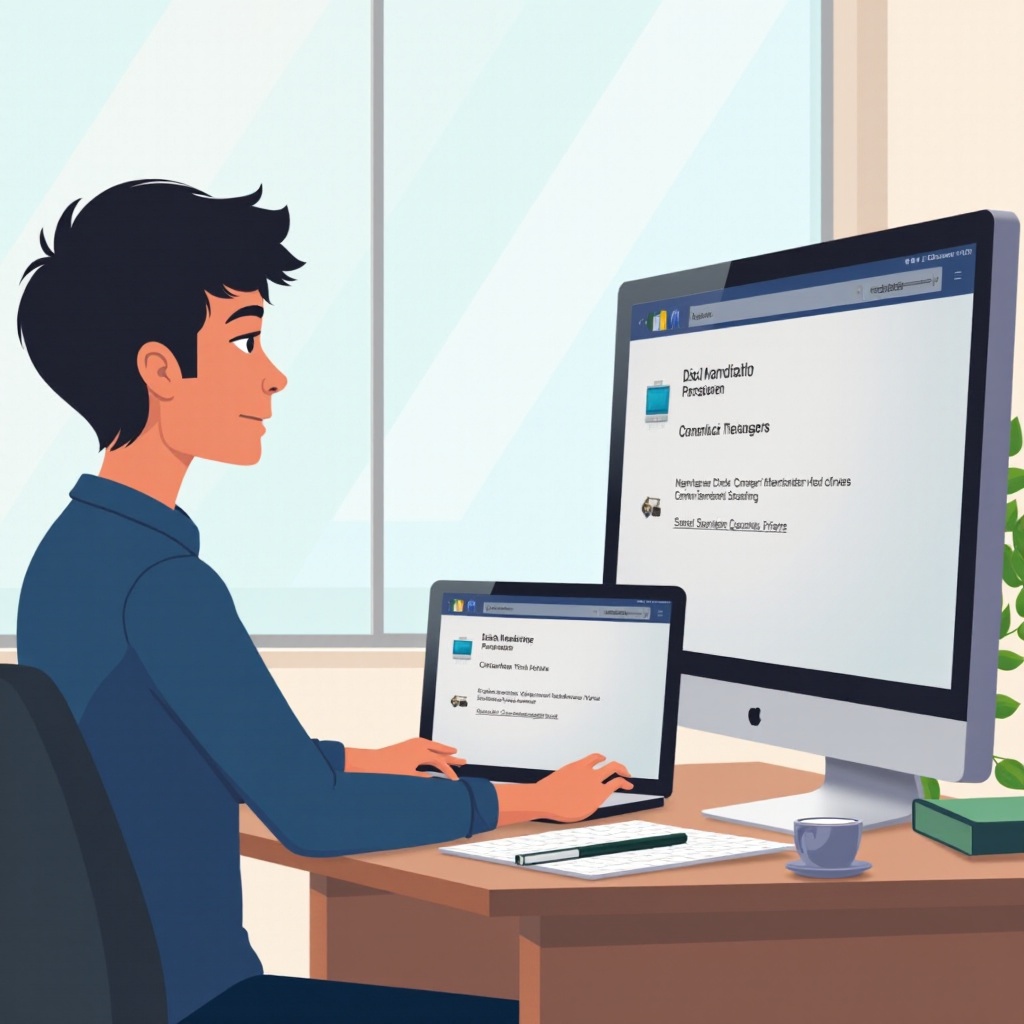
Conclusion
Mastering the process of formatting an external hard drive for both PC and Mac is straightforward if armed with the right knowledge. By selecting the appropriate file system and leveraging the embedded tools offered by both Windows and Mac, optimal efficiency and compatibility are assured. Adhering to the steps and tips within this guide will maximize drive performance and ensure your data remains secure and accessible.
Frequently Asked Questions
How often should I format my external hard drive?
Regular formatting isn’t required unless experiencing errors or switching file systems. Once a year or when changing users suffices.
Can I switch between different file systems after formatting?
Yes, but reformatting will delete all data. Ensure backups are made before changing file systems.
Is it safe to use third-party tools for formatting?
It’s generally safe with reputable software. Confirm compatibility with your system and ensure the tool is free of malware.