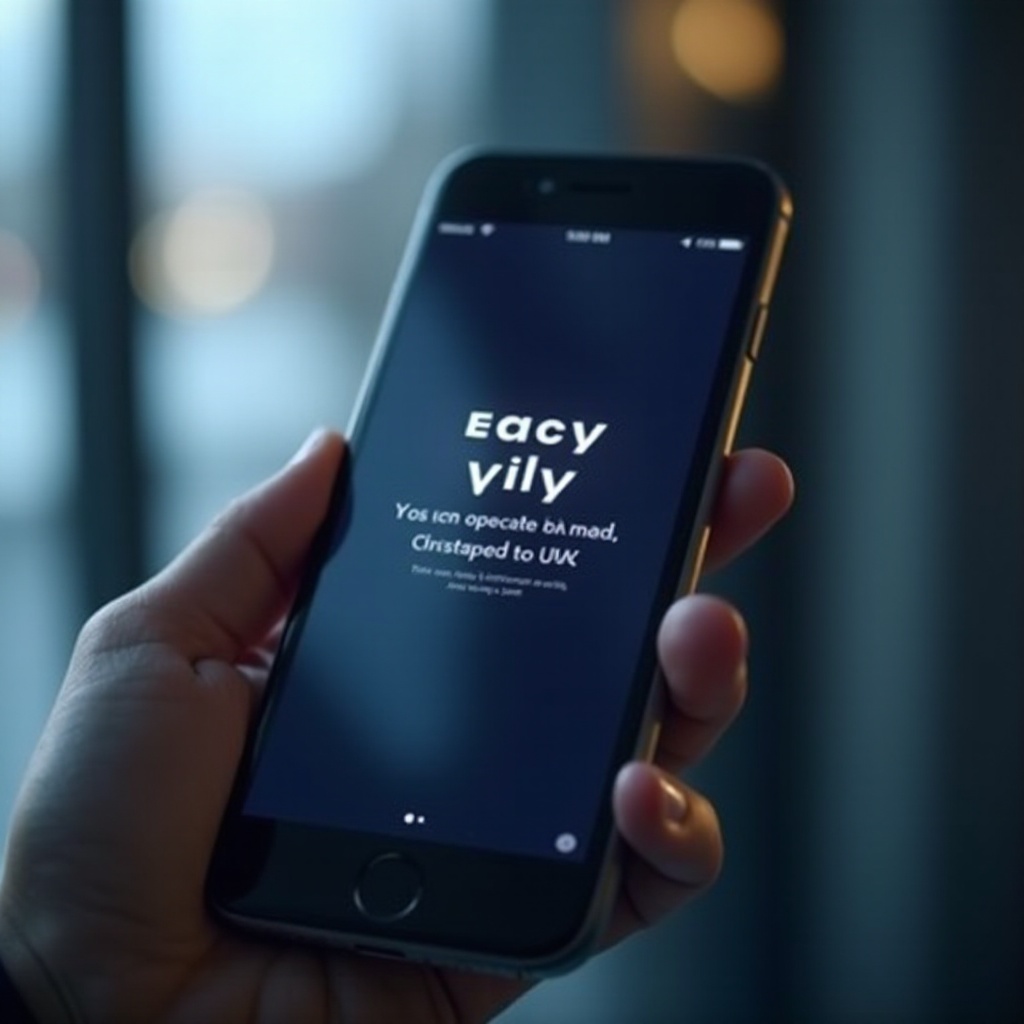How Do You Control Alt Delete on a MacBook
Introduction
Navigating a MacBook when transitioning from a Windows PC can be both exciting and challenging. The intuitive design of macOS is an advantage, but the absence of some familiar Windows functions, like Control Alt Delete, often leaves users puzzled. Mastering how to handle unexpected application freezes on a MacBook is essential for seamless productivity. This comprehensive guide will uncover the macOS equivalent to Control Alt Delete, teach you how to force quit applications, and explore alternative strategies for managing unresponsive apps.

Understanding Mac Keyboard Differences
When you begin using a MacBook, you’ll notice several differences between its keyboard and that of a Windows PC. Notably, the Mac keyboard doesn’t include a direct Control Alt Delete option. Instead, you have keys like Command, Option, and Control, each with unique functions. Understanding these keys is crucial for effective task management and tackling issues such as frozen applications on your MacBook. With a firm grasp of these differences, you’re better prepared to navigate macOS efficiently.

The Equivalent of Control Alt Delete on Mac
In macOS, while there isn’t a direct equivalent to the Windows Control Alt Delete combination, there is a simple alternative to manage unresponsive applications. The ‘Force Quit Applications’ menu is activated using Command + Option + Escape. This method provides a list of running applications, allowing you to easily select and terminate any unresponsive apps. This straightforward approach is an effective way to regain control and resume your tasks on a MacBook.
How to Force Quit Applications on macOS
Force quitting is a practical remedy for applications that disrupt your workflow on a MacBook. To execute a force quit:
- Simultaneously press Command + Option + Escape.
- The ‘Force Quit Applications’ window will appear.
- Select the non-responsive app from the list.
- Click ‘Force Quit’ to terminate it.
This method is simple yet powerful, shutting down stubborn applications without affecting others. However, use force quitting cautiously as it may lead to data loss if unsaved changes were made.
Alternative Methods for Managing Frozen Applications
In addition to force quitting, macOS offers various options to handle frozen apps. Understanding these alternatives increases your toolkit for resolving issues.
Using Activity Monitor
Activity Monitor acts as an in-depth system resource guide, providing insights into running processes:
- Navigate to Applications > Utilities > Activity Monitor.
- Identify the unresponsive app in the list.
- Click the ‘X’ button in the toolbar after selecting the app.
- Confirm to force quit the application.
Utilizing Terminal Commands
For users familiar with command-line interfaces, Terminal can be a powerful tool:
- Open Terminal via Applications > Utilities.
- Enter
ps -axto list all running processes. - Locate the Process ID (PID) of the unresponsive app.
- Enter
kill -9 [PID]to terminate the app.
These methods provide advanced control, particularly useful for those comfortable with macOS’s internal workings.

Tips for Preventing Application Freezes on a MacBook
Proactively preventing application freezes enhances your productivity on a MacBook. Here are some practical tips:
- Keep macOS and applications updated to leverage improvements and fixes.
- Regularly restart your MacBook to clear temporary files and refresh resources.
- Avoid running too many applications simultaneously to reduce system load.
- Maintain ample storage space to avoid performance dips due to low disk space.
These steps are key to ensuring a smoother MacBook experience.
Other Essential MacBook Shortcuts for Task Management
Boost your productivity with these MacBook shortcuts that aid in task management:
- Command + Space: Opens Spotlight Search for quick access.
- Command + Tab: Switches between active applications efficiently.
- Command + Q: Quits the current application cleanly.
- Control + Command + Power: Forces a restart when the MacBook is unresponsive.
Mastering these shortcuts can streamline your daily tasks and maximize efficiency.
Conclusion
Transitioning to macOS from Windows requires adapting to new methods of managing your system. Understanding the MacBook’s alternative to Control Alt Delete and familiarizing yourself with tools like Activity Monitor and Terminal will empower you to handle unresponsive applications deftly. Coupled with preventive measures, these skills will safeguard your MacBook against potential disruptions. Adopt these practices to enjoy a more seamless and productive MacBook experience.
Frequently Asked Questions
How can I open Task Manager on a MacBook?
You can access Activity Monitor, which is Mac’s equivalent of Task Manager, by going to Applications > Utilities > Activity Monitor.
Is there a shortcut for shutting down unresponsive applications on Mac?
Yes, pressing Command + Option + Escape opens the Force Quit Applications menu, enabling you to quit unresponsive apps.
What should I do if my MacBook is frequently freezing?
Ensure your macOS and apps are updated, manage resource-heavy apps, maintain storage space, and consider periodic restarts to refresh system resources.