How to Fix Camera Issues on Monkey App for PC in 2024
Introduction
Having trouble with your camera on the Monkey App for PC can be frustrating. Whether you’re trying to connect with friends or meet new people, camera issues can put a damper on your experience. Fortunately, there are several straightforward solutions to get your camera up and running again. This guide will take you through the most common issues and provide comprehensive troubleshooting steps.

Understanding Camera Requirements for Monkey App
Before diving into the solutions, it’s essential to understand the system requirements and compatibility for the Monkey App on your PC. The app has specific requirements for camera functionality:
- Operating System: Ensure your PC runs on a compatible version of Windows, preferably Windows 10 or later.
- Camera Type: A standard USB or built-in webcam should suffice; ensure it’s in good working condition.
- Hardware Acceleration: Some apps require hardware acceleration to function correctly, including camera use.
- Driver Compatibility: Updated drivers are critical for the camera to work seamlessly with various apps, including the Monkey App.
Understanding these requirements helps in diagnosing and resolving camera issues on the Monkey App for PC.
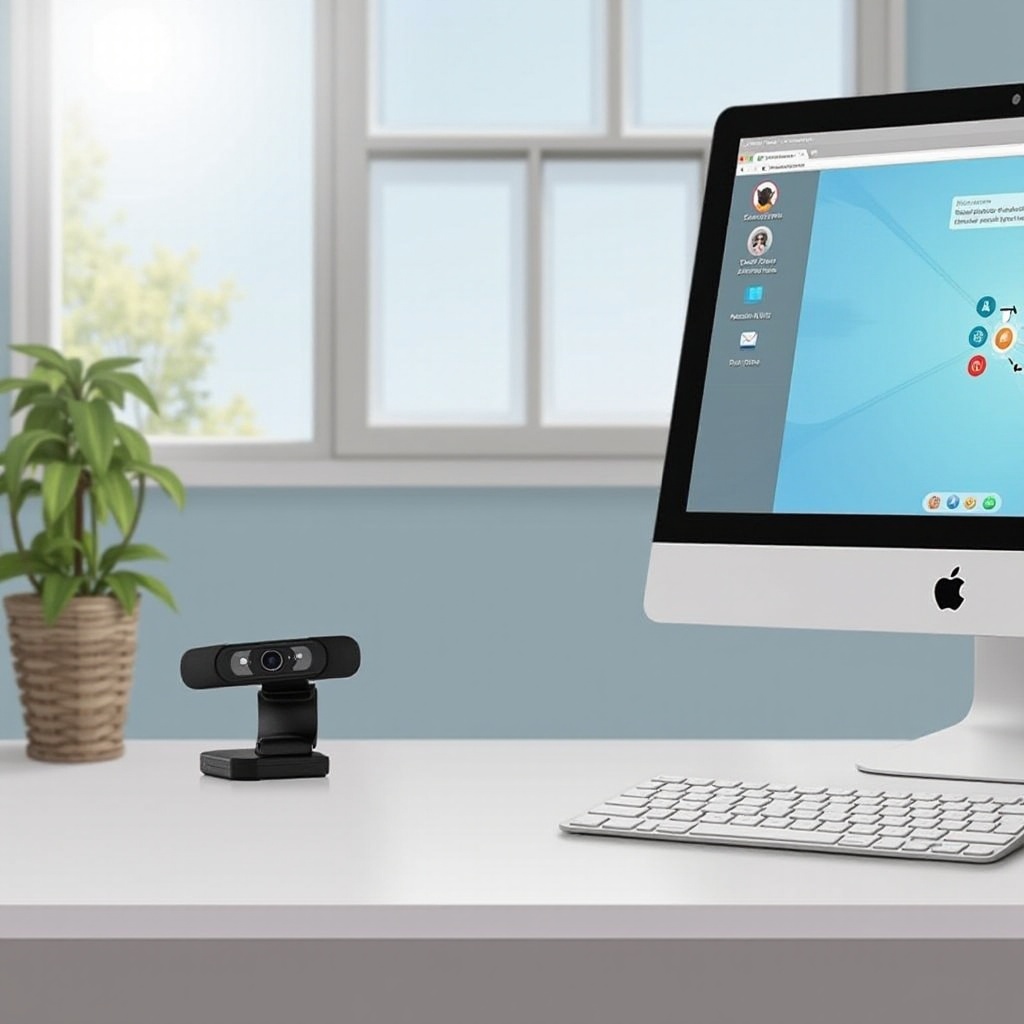
Common Problems and Quick Fixes
Several common issues can prevent your camera from working correctly on the Monkey App. Here’s how to address them quickly:
- Camera Not Detected:
- Ensure your camera is properly connected or built-in. Check the connection port for any damage or dust.
-
Restart your PC to refresh the system and reconnect peripherals.
-
App Not Allowed Access:
- Navigate to the privacy settings on your PC (Settings > Privacy > Camera).
-
Ensure the Monkey App has permission to use the camera.
-
Outdated Software:
- Ensure both the Monkey App and your PC’s operating system are updated to their latest versions.
-
Update your camera drivers to the latest version available on the manufacturer’s website.
-
Background Applications:
- Close any other application that might be using the camera (e.g., Skype, Zoom) to avoid conflicts.
These quick fixes often solve the most immediate and common camera issues, setting the stage for more in-depth troubleshooting if needed.

In-Depth Troubleshooting Steps
If the quick fixes don’t work, you may need to take more detailed steps to troubleshoot your camera issues on the Monkey App.
Updating Camera Drivers
- Device Manager:
- Open Device Manager by right-clicking the Start button and selecting Device Manager.
- Find your camera under the ‘Cameras’ or ‘Imaging Devices’ section.
- Right-click on the camera and select ‘Update driver.
-
Choose ‘Search automatically for updated driver software.
-
Manufacturer’s Website:
- Visit the camera manufacturer’s website.
- Download the latest driver compatible with your operating system.
- Install the driver and restart your PC.
Adjusting Privacy Settings in Windows
- Privacy Settings:
- Go to Settings > Privacy > Camera.
- Ensure camera access for the device is turned on.
-
Scroll down and check that the Monkey App is listed and allowed to use the camera.
-
Microphone Access:
- Similarly, check the microphone settings as some apps require both camera and microphone access to function correctly.
Checking App-Specific Settings
- App Permissions:
- Open the Monkey App and navigate to its settings.
- Check for any in-app permissions or settings related to the camera.
-
Ensure that the camera is selected as the default device.
-
Reinstalling the App:
- Sometimes, reinstalling the app can resolve persistent issues.
- Uninstall the Monkey App and remove any residual files.
- Reinstall the latest version from the official website or trusted source.
Software and Compatibility Checks
Checking software and compatibility is another crucial step:
- Windows Updates:
- Ensure your Windows operating system is up to date (Settings > Update & Security > Windows Update).
-
Install any pending updates to ensure compatibility and security.
-
App Updates:
- Check for updates in the Monkey App to ensure you have the latest version.
-
Software updates often include bug fixes and improvements for hardware compatibility.
-
Third-Party Software Conflicts:
- Disable or uninstall any third-party software that might be interfering with the camera (e.g., VPNs, antivirus programs).
Alternative Solutions and External Tools
If all else fails, consider the following alternatives:
- External Tools:
- Use a free webcam tester tool available online to check if your camera is working outside of the Monkey App.
-
Consider using an external USB camera if your built-in webcam has issues.
-
Contact Support:
- Reach out to Monkey App’s customer service for more tailored support and troubleshooting.
Conclusion
Fixing camera issues on the Monkey App for PC requires understanding your system requirements, quick fixes, and in-depth troubleshooting. By following these steps, you can ensure a seamless experience on the Monkey App.
Frequently Asked Questions
Why is my camera not being recognized by the Monkey app on PC?
Your camera might not be recognized due to outdated drivers, incorrect privacy settings, or conflicts with other applications. Ensure all settings are correct and update drivers.
How do I adjust privacy settings to fix my camera on Monkey app for PC?
Navigate to Settings > Privacy > Camera. Ensure that camera access is enabled for the Monkey App and any other necessary apps.
What are some alternative solutions if my camera still doesn’t work on Monkey app?
Use an external testing tool, consider an external USB camera, or contact Monkey App support for additional help.

