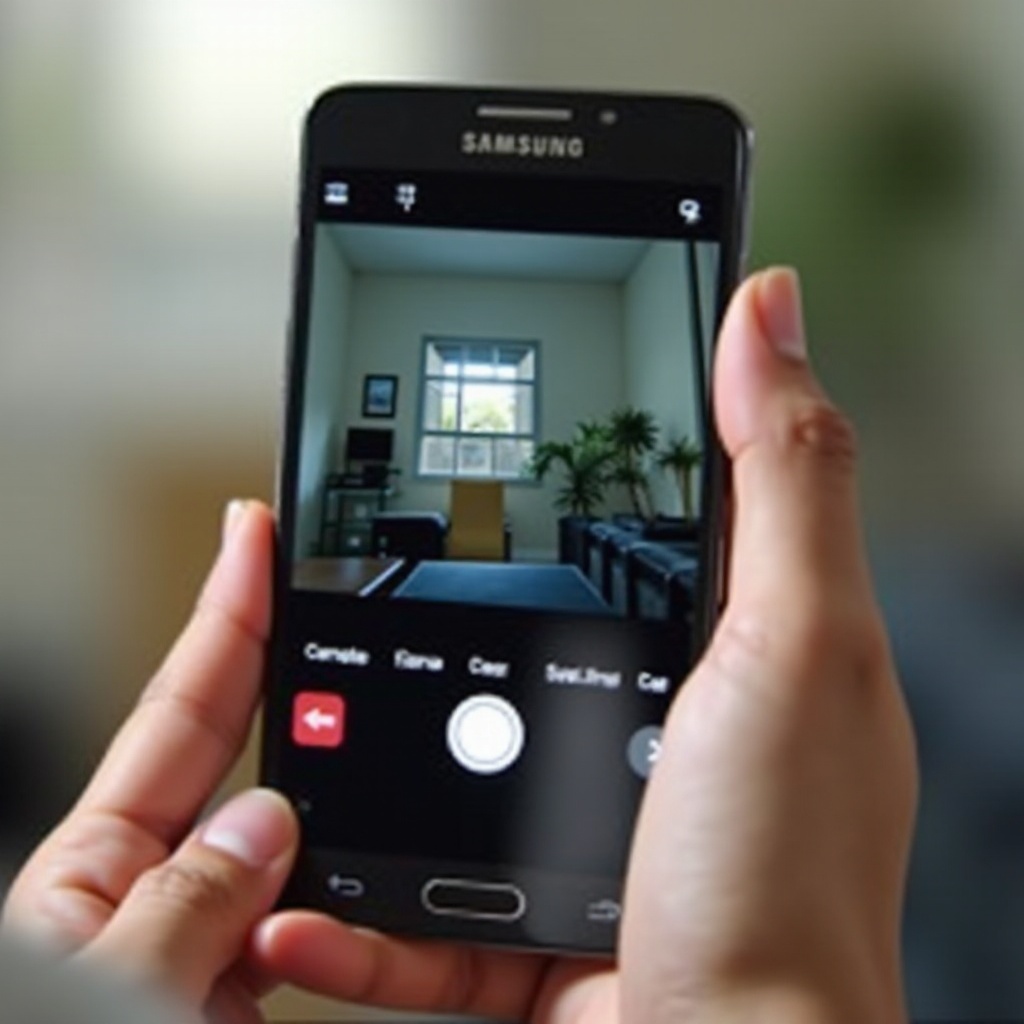How to Keep a Window Always on Top in Windows 10
Introduction
Mastering multitasking on Windows 10 often involves the need to keep certain windows constantly accessible. Whether you are monitoring live updates, following detailed instructions, or communicating nonstop while working, keeping a window on top can significantly boost your productivity. Understanding how to do this on Windows 10 is particularly valuable for professionals who juggle multiple tasks simultaneously.
While Windows 10 doesn’t natively allow you to pin windows on top, several solutions can help achieve this. This article explores both built-in tools and third-party applications designed to enhance your multitasking efficiency. Whether you’re looking to keep a chat window open or need to view data consistently, these solutions will cater to your needs effectively.
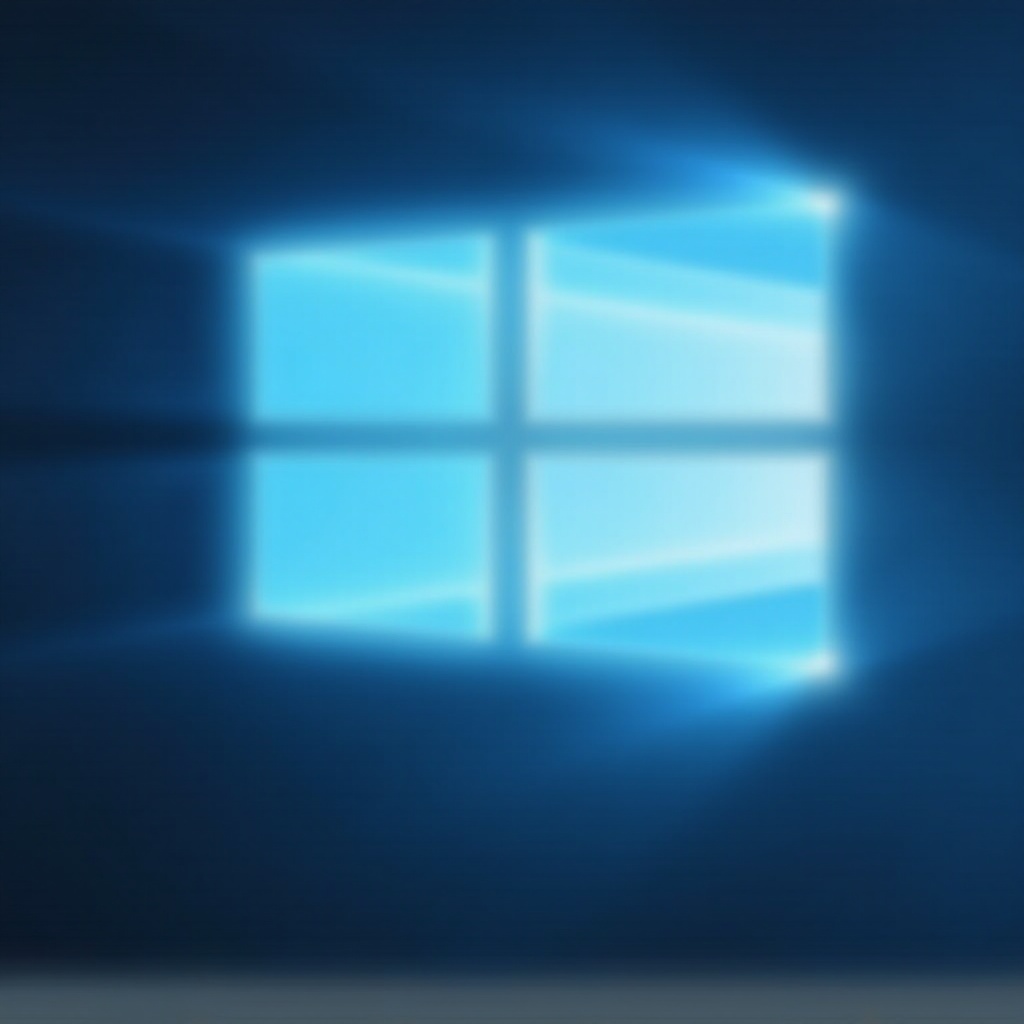
Benefits of Keeping a Window on Top
Keeping a window on top ensures its visibility regardless of how many other applications you are using. There are several benefits to this functionality:
- Enhanced Productivity: By having reference materials, checklists, or instructional guides always visible, you reduce the need to switch back and forth between windows frequently.
- Better Multitasking: Manage tasks efficiently and monitor ongoing processes without losing track of any particular window.
- Continuous Communication: Having chat windows or video calls open alongside other critical documents can help maintain continuous communication.
These advantages contribute to improved workplace productivity and personal task management by minimizing distractions and allowing focused attention on essential tasks.
Built-in Windows 10 Features
Using Task View for Window Management
Task View in Windows 10 is a useful feature for window organization, though it doesn’t specifically offer the capability to pin windows on top. To utilize Task View:
- Click the Task View icon on the taskbar or press
Windows + Tabon your keyboard. - This brings up an interface displaying all your open windows, facilitating quick switching between them.
While Task View aids in window management, it does not directly support pinning windows on top, prompting users to seek alternative methods to achieve this functionality.
Limitations of Built-in Capabilities
Despite Windows 10’s dynamic window management options, the lack of a built-in feature to keep windows constantly on top requires relying on other solutions or workarounds. Recognizing this limitation underscores the value of exploring third-party tools tailored to this need.
Third-Party Software Solutions
AutoHotkey: Setup and Application
AutoHotkey is a versatile scripting tool that empowers users to execute custom scripts that include pinning windows on top.
- Installation: Visit AutoHotkey’s official website, download, and install it.
- Script Creation: Open a text editor and enter this script:
^SPACE:: ; Control+Space hotkey
Winset, Alwaysontop, , A
return - Execution: Save the file with a
.ahkextension and double-click to run the script. - Window Pinning: Use
Control + Spaceto keep the desired window on top.
AutoHotkey offers flexibility but might require some technical know-how for advanced tasks.
DeskPins: Simple Usage Guide
For those preferring an uncomplicated solution, DeskPins allows easy pinning of windows.
- Download and Installation: Secure DeskPins from a reliable source and complete the installation.
- Operation:
- Launch DeskPins to see a pin icon in the system tray.
- Click the icon, then select the window to keep pinned on top.
- Pin Management: To remove pins, click the icon again and unpin the necessary windows.
DeskPins is user-friendly, making it a practical option for those not familiar with scripting languages.
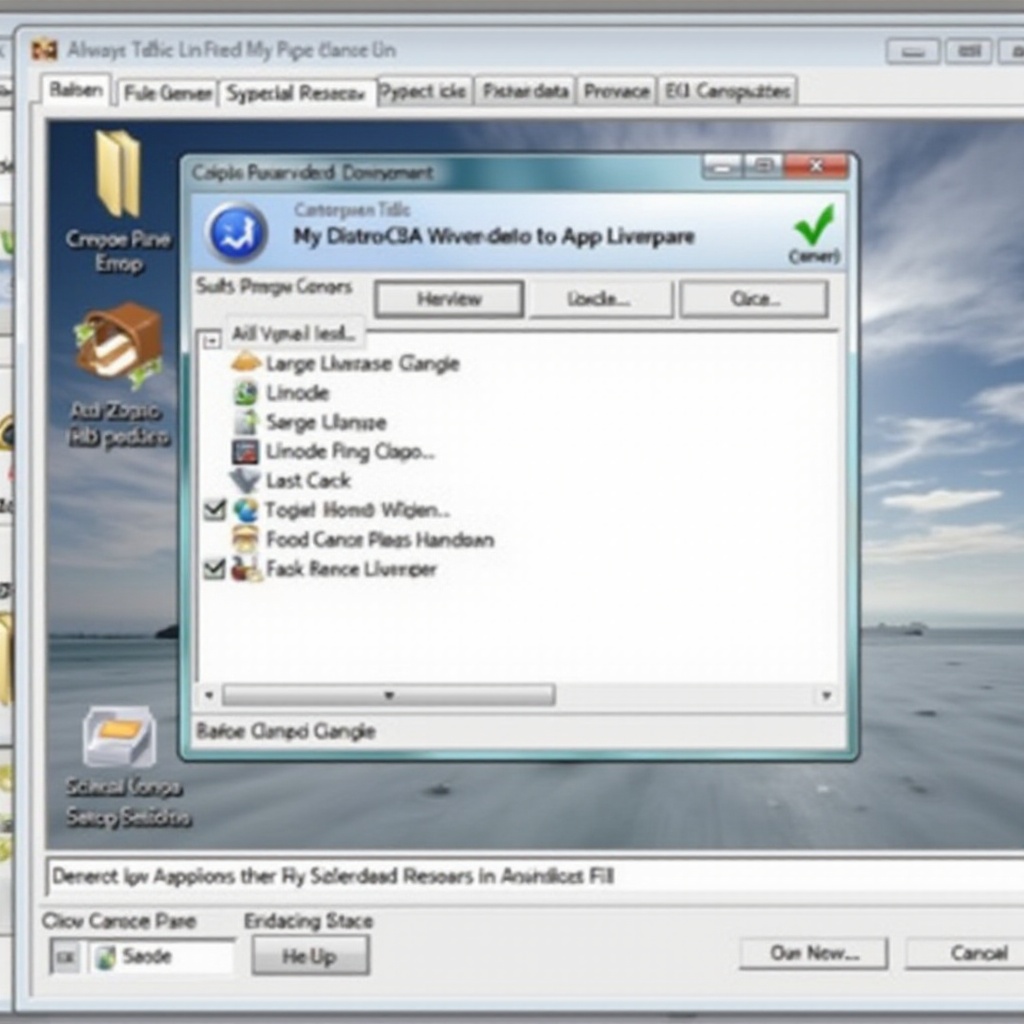
Troubleshooting Common Problems
Users may encounter issues when using tools to pin windows on top:
- Non-Responsive Windows: Ensure the application is not frozen. Restarting the software or PC might resolve this.
- Window Disappearing: Software conflicts could cause this. Reconfigure tool settings or restart the app.
- AutoHotkey Script Errors: Double-check script details or consult AutoHotkey forums for troubleshooting.
By resolving these issues, users can maintain a productive workflow with uninterrupted window access.
Ensuring Safe Software Practices
Although third-party tools offer needed functionality, it’s crucial to follow safe software practices:
- Download from Trusted Sources: Secure software from official developer sites to avoid malicious content.
- Check User Feedback: Assess other users’ reviews to evaluate software reliability.
- Routine Updates: Regularly update applications to benefit from crucial security patches.
Following these practices can ensure a secure environment while utilizing window management tools on Windows 10.

Conclusion
Being able to pin a window to stay on top in Windows 10 can be a game-changer for your productivity and multitasking capabilities. Whether through built-in features or third-party solutions like AutoHotkey and DeskPins, customizing your desktop environment to suit your workflow needs is entirely possible, leading to enhanced productivity and seamless communication.
Frequently Asked Questions
Is it safe to use third-party software for window management?
Yes, reputable software such as AutoHotkey or DeskPins are generally safe. Ensure you download from official websites and maintain your antivirus protection.
Can windows be pinned on top using Windows settings alone?
No, Windows 10 does not offer a native pin-on-top feature. Third-party tools like AutoHotkey or DeskPins are necessary for this function.
What should I do if my pinned windows start behaving unexpectedly?
Check the third-party tool settings. If issues persist, try restarting the application or system, or seek guidance from forums dedicated to the tool.