Discovering Your MAC Address on Windows 10
Introduction
Navigating the digital landscape is much easier when you have all the necessary tools and know-how at your disposal. One such essential element of tech understanding is knowing how to find the MAC address on Windows 10. Whether you need it for configuring a router, resolving network issues, or beefing up your tech knowledge, knowing your MAC address is invaluable. This comprehensive guide details multiple methods to help Windows 10 users find their MAC address with ease. We cover methods including using Command Prompt, Network Settings, and PowerShell, ensuring you have various approaches to suit your preferences and needs.

What is a MAC Address?
A MAC address, standing for Media Access Control address, is a unique identifier linked to a device’s network interface controller (NIC), serving as a distinctive address in network communications. Situated in the OSI model’s data link layer, MAC addresses play a pivotal role in facilitating seamless communication between network devices by directing data packets accurately.
Understanding the importance and functionality of MAC addresses is foundational for anyone interested in mastering computer networking. These addresses are critical in identifying networked devices and ensuring data reaches its intended destination, whether in local networks or across the vast expanse of the internet.
Why It’s Important to Know Your MAC Address
Possessing knowledge of your MAC address serves several crucial purposes. Primarily, it enables you to bolster your network’s security by permitting only devices with specific MAC addresses to connect, a process known as MAC filtering. This adds an extra security layer to your home or office network. Beyond security measures, knowing your MAC address is vital when troubleshooting network problems, as it allows tech support to identify potential malfunctioning devices. Additionally, entering your MAC address is often necessary for setting up certain network services efficiently, underscoring the importance of having this information readily available.
Being well-acquainted with your MAC address simplifies network management, enhances device security, and ensures a smooth configuration of services.
Ways to Determine Your MAC Address on Windows 10
Various practical methods exist to unveil your MAC address on Windows 10. We delve into three user-friendly approaches.
Using Command Prompt
-
Open Command Prompt: Start by pressing the Windows key, typing ‘cmd’, and hitting Enter to launch Command Prompt.
-
Execute the Command: Inside the Command Prompt window, type ‘ipconfig /all’ and press Enter. This reveals detailed network configurations for your device.
-
Identify Your MAC Address: Search for the section labeled ‘Ethernet adapter’ or ‘Wireless LAN adapter’, depending on your connection type. The MAC address, also known as ‘Physical Address’, comprises 12 alphanumeric characters typically separated by hyphens or colons.
Relying on the Command Prompt provides comprehensive network information, making it an excellent choice for those comfortable with text-based interfaces.
Exploring Network Settings
-
Open Settings: Click the Start button, then select Settings (the gear icon).
-
Navigate to Network & Internet: Within Settings, opt for Network & Internet.
-
Inspect Network Properties: Under Status in the left pane, scroll to the bottom and select ‘View your network properties’.
-
Locate Your MAC Address: Peruse the list to find your network adapter, where the MAC address is listed beside ‘Physical address (MAC)’.
This approach offers a graphical interface catering to those who prefer avoiding command-line tools for an intuitive experience.
Leveraging PowerShell
-
Open PowerShell: Press the Windows key, enter ‘PowerShell’, and press Enter to launch Windows PowerShell.
-
Input the Command: Type ‘Get-NetAdapter | select Name, MacAddress’ and press Enter.
-
View the MAC Address: The output displays the names of the network adapters, complemented by their respective MAC addresses.
For those familiar with scripting and command-line tasks, using PowerShell offers a streamlined alternative to obtain your MAC address.
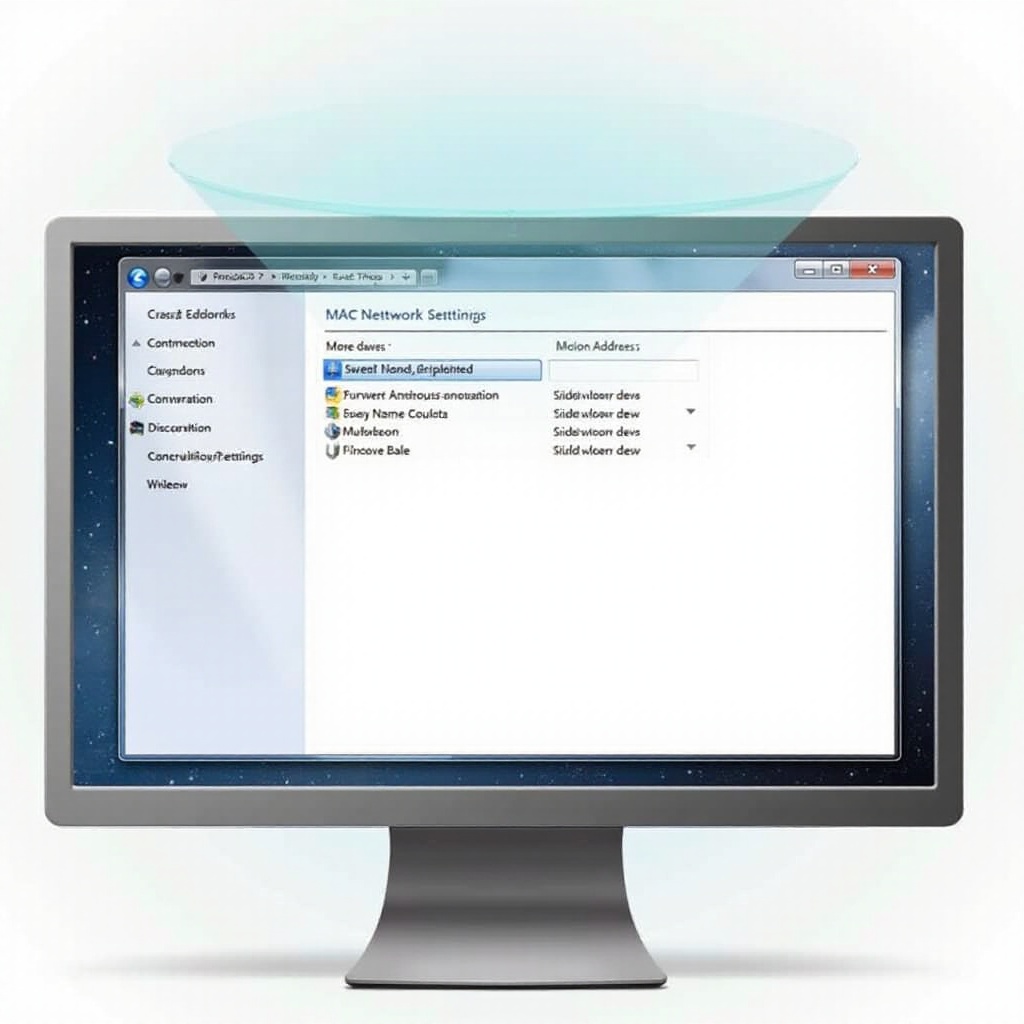
Practical Applications for a MAC Address
MAC addresses hold significance in numerous contexts, such as implementing network security via MAC filtering, accurately identifying devices to resolve connectivity issues, and configuring access control lists. A notable use is remotely waking devices on the same network, known as Wake-on-LAN. Having your MAC address readily accessible grants you enhanced control over your networking environment.
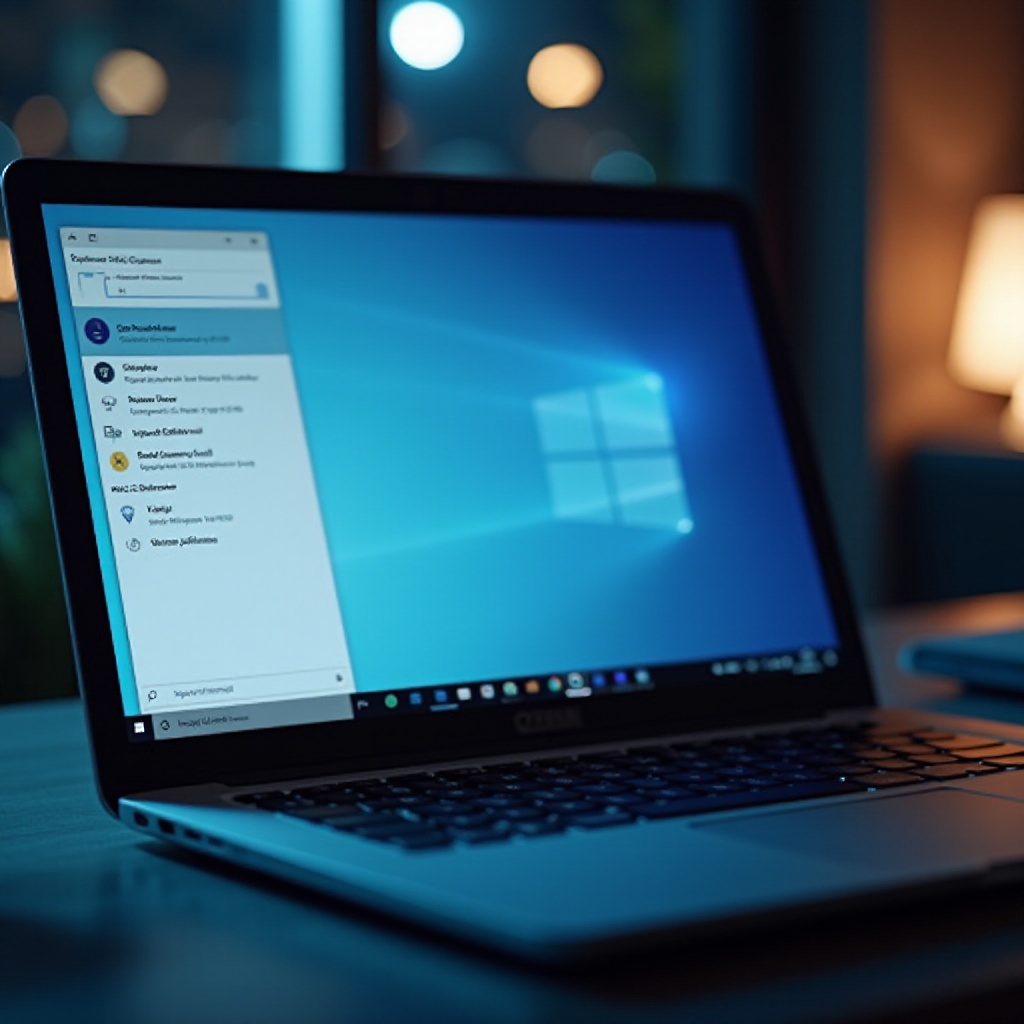
Conclusion
Mastering the ability to find your MAC address on Windows 10 is a valuable skill for optimizing network management and bolstering security. Whether employing Command Prompt, Network Settings, or PowerShell, each method offers distinct benefits tailored to different user needs. Keep this resource at hand to locate your MAC address swiftly whenever needed, promoting seamless connectivity and heightened security across your devices.
Frequently Asked Questions
What should I do if I can’t find my MAC address?
Double-check the correct adapter section, whether wired or wireless, and reboot your device if necessary. Seek tech support or consult the device’s manual if problems persist.
Does the MAC address change on different networks?
No, the MAC address remains constant across networks as it is hard-coded into the device’s network adapter. However, some devices or software allow MAC address changes for privacy.
Is it safe to share my MAC address with tech support?
Generally, sharing your MAC address with legitimate tech support is safe and useful for troubleshooting. Avoid sharing it publicly to prevent potential exploitation by untrusted sources.

