How Can I Open a Zip File on iPad? A Comprehensive Guide
Introduction
Opening a zip file on your iPad is a fundamental skill to access compressed data swiftly and effectively. Over time, iPads have evolved to become powerful productivity tools, bridging the gap between portability and functionality. However, the challenge of handling files, especially zip files, remains for many users. This guide is designed to help you seamlessly navigate through the process of opening and managing zip files on your iPad using both the native Files app and third-party applications, ensuring ease and efficiency in file management.

Understanding Zip Files on iPad
Zip files serve as digital containers, compressing and bundling files together to facilitate easier sharing and storage. For iPad users, a clear understanding of these files is crucial. The native iOS Files app boasts basic zip file handling capabilities, allowing users to unzip directly within the app. Yet, some users might require more advanced features, such as dealing with password-protected zip files or extracting multiple archives at once. In such cases, third-party applications can offer extended functionalities.
Using the Files App to Open Zip Files
The Files app in iPadOS makes opening zip files a straightforward task. Here’s how you can accomplish this:
- Locate the Zip File: Open the Files app to search for the zip file you want to extract. This file may be housed locally, in iCloud, or on another cloud service linked to your Files app.
- Tap to Preview: A tap on the zip file will showcase its contents in preview mode.
- Extract the Files: Tapping the zip file again, or accessing the preview, will cause the Files app to extract the contents automatically. The app will form a new folder named after the zip file to house these extracted files.
- Manage Your Extracted Files: You can now move, share, or order the extracted files within the Files app as you prefer.
While the Files app supplies a simple solution for fundamental tasks, certain intricate zip files might demand the use of potent third-party applications to handle them successfully.
Third-party Apps for Managing Zip Files
For users seeking additional features, a range of third-party applications is available on the App Store. Prominent examples, such as WinZip, iZip, and Zip & RAR File Extractor, provide enhanced features, which include robust file management, improved security measures, and seamless integration with numerous cloud services.
Overview of Recommended Apps
- WinZip: Offers advanced encryption for secure file sharing, multiple compressed format support, and an intuitive user interface.
- iZip: Known for its straightforward interface and excellent cloud service integration.
- Zip & RAR File Extractor: Renowned for handling a broader range of compressed file types effectively.
Step-by-step Usage Guide
Let’s take WinZip as an example:
- Download and Install: Go to the App Store, download, and install WinZip.
- Open WinZip: Launch the app. You may need to grant permissions for file and service access.
- Locate Your File: Use the app’s file manager to find your target zip file.
- Unzip Your File: Tap on the file and select ‘Unzip,’ then choose where to save the extracted contents.
Comparing Features and Benefits
Choosing the appropriate app depends largely on your specific needs. WinZip is excellent for secure and varied format handling; iZip for simplicity and cloud interaction; while Zip & RAR File Extractor excels in performance and versatility.

Troubleshooting Common Issues with Zip Files
Facing trouble with zip files? Here are common issues and their solutions:
Common Error Messages
- “Cannot Open File”: This likely points to an unsupported file format or an overly large file.
- “File Is Corrupted”: Typically results from a file being incomplete or damaged.
Solutions to Common Problems
- Error Message Solutions: Try an alternate app or re-download the file if you get an error message.
- Corruption Tip: Ensure files are fully downloaded and utilize reliable apps for file extraction.
Additional Tips for Troubleshooting
- Stay Updated: Regular updates to iOS and apps provide bug fixes and enhance compatibility.
- Free Up Space: Ensure ample storage as large files need space for effective processing.
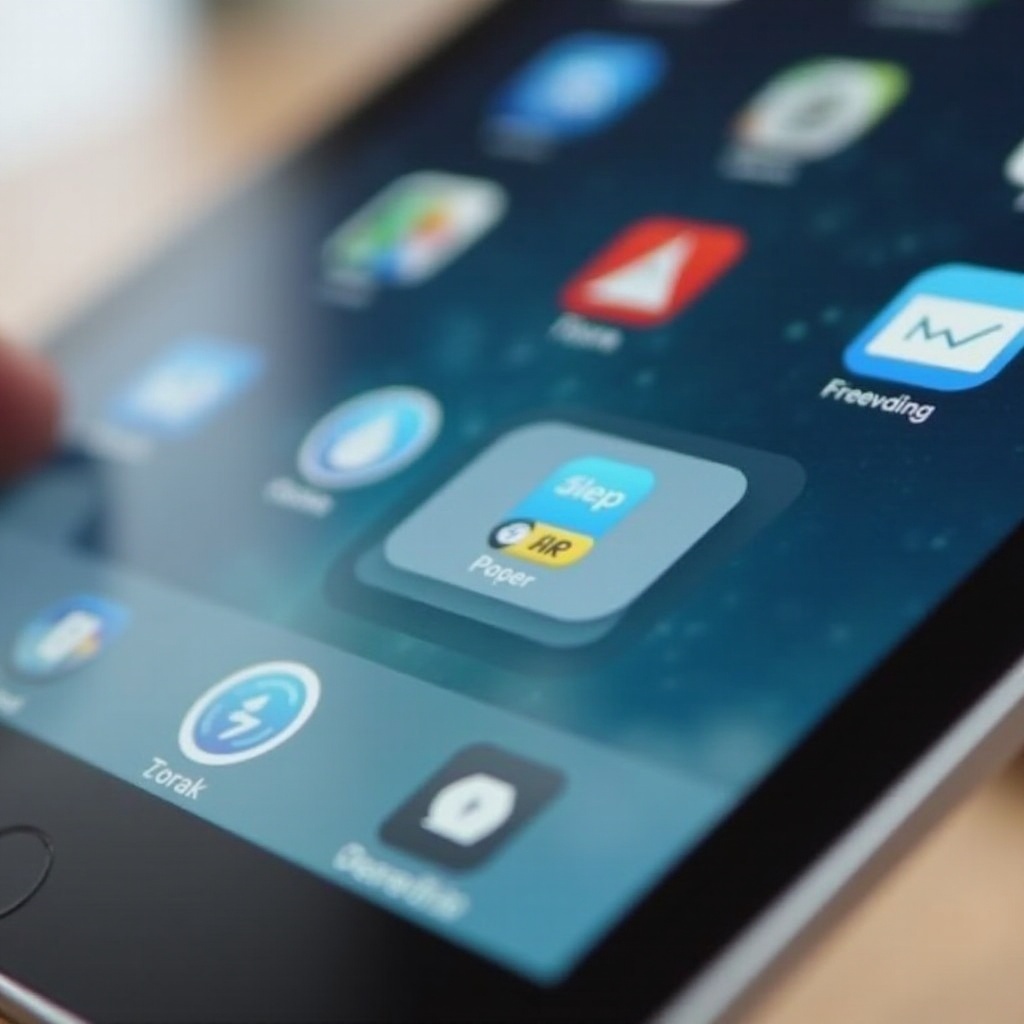
Best Practices for File Management on iPad
Efficient file management on your iPad enhances productivity. Here are some recommended practices:
- Organize: Regularly sorting files into folders aids in easy access.
- Backup Regularly: Use services like iCloud to secure important files.
- Clean Up: Removing unnecessary files aids in maintaining ample storage and device performance.
Conclusion
Extracting zip files on an iPad is straightforward, especially with the built-in Files app at your disposal. For users needing advanced handling, third-party applications are there to meet those needs. Implementing sound file management practices further fosters a seamless experience, ensuring productivity and order in managing digital content on your device.
Frequently Asked Questions
Can I open password-protected zip files on my iPad?
Yes, apps like WinZip can handle password-protected files. After installation, simply enter the password when prompted to access the contents.
Are there limitations to opening zip files on an iPad?
While the Files app supports basic zip file handling, limitations include fewer features such as multi-format extraction. For more capabilities, third-party apps are recommended.
What other file types can the Files app handle?
Besides zip files, the Files app supports various formats, including PDF, JPEG, PNG, and common document types like DOCX and XLSX, enhancing its utility as a versatile file management tool.

